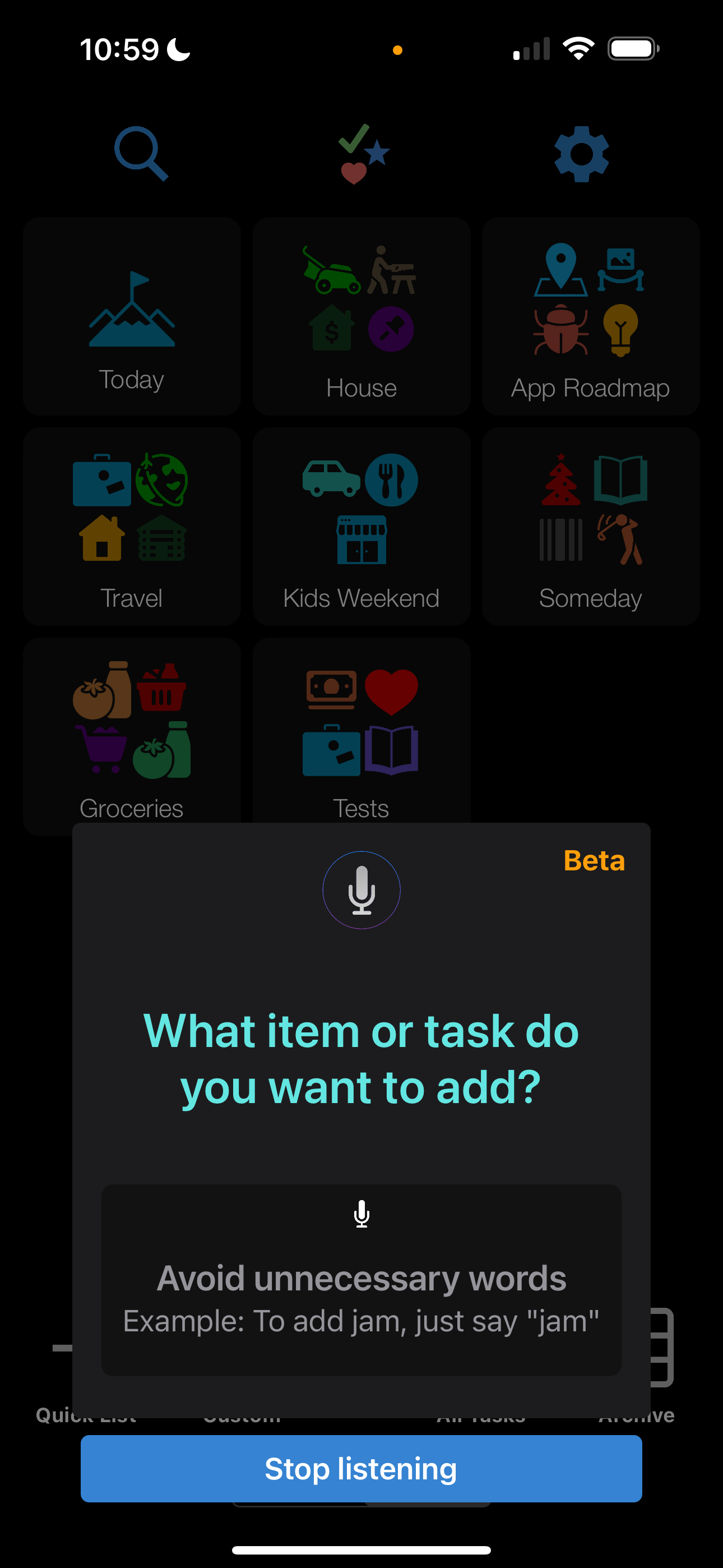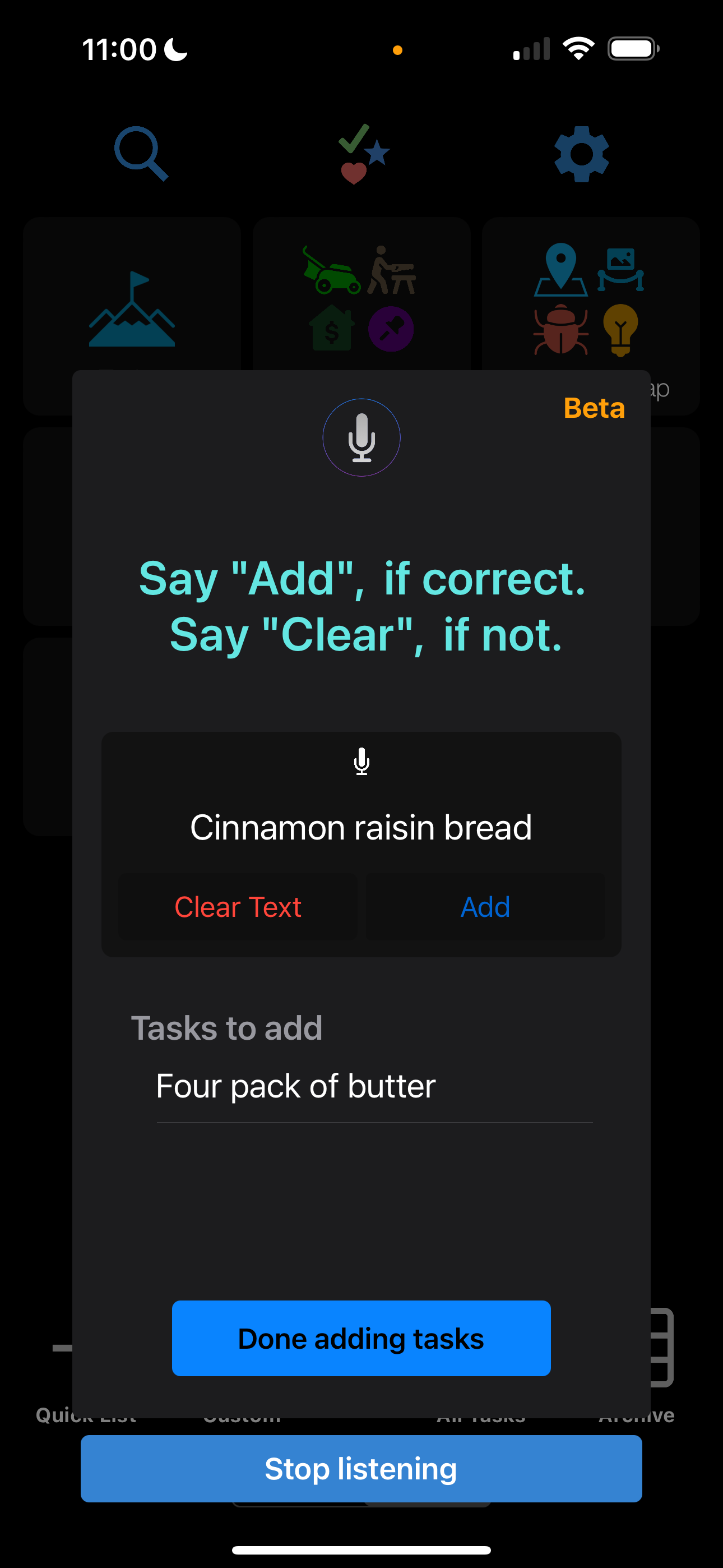DG Apps - Add via Voice
DG Apps is investing in AI features that will make you more productive while making productivity effortless and natural. No forced, awkward AI conversations, just interactions built for how people really want AI to help them.
The below feature is already live in the Life Lists app.
The above shows the app displaying back what it heard the user say. A grocery list of 25 items requires typing 200-250+ characters, speaking such a list is much faster. However, how do you make sure your list is error free? How do you know what requests the app understands to add, clear, modify, etc? How often has your phone, car, or smart speaker misunderstood your request? By combining voice and screen together, building a list via voice becomes seamless.
From this point, the user has a few options:
Say or tap “Add”
Say or tap “Clear text”
Tap the item to bring up the keyboard and manually correct the text
The app understands most synonymous words and phrases, “add” could also be said as:
“Correct”
“You got it”
“Add it”
“Yup”
Etc.
By combining voice, touch, and keyboard, the flow becomes an intuitive and natural flow between touch and voice. Instead of awkwardly saying “add” again and again, the button offers a quick tap instead. Such buttons also remove the guesswork as to what commands will be understood. If desired, a user can tap their way through every step and only say their new tasks or items. For example:
Say “Four pack of butter”
Double tap the task to bring up the keyboard and add “x2” to edit it
Tap “Add”
The task appears in a list below, making it clear the action happened
The speech area clears to show it’s ready and waiting for the next item
This combined approach makes listing quick and easy.
Incorrectly heard requests, like the above “ham” instead of “jam” are visible in real time and easy to correct.
The image above further shows how easy it is to move from step to step. When done adding items to the list, the user can tap the “Done adding tasks” button. They could also say “done” and the app understands many other synonymous commands:
“Next”
“That’s everything”
Etc.
The above phrases bring up the next step shown above (right image). Again, the options are clear:
Say the name of the list to add to
The app suggests a few lists, these can be tapped or said
Say “new list”, if desired
Tap the speech box to bring up the keyboard and type in the list name manually
Once a destination to add the items to is selected, a friendly message shows that’s it’s been done:
That’s it. “Add via voice” is a new approach to interacting with AI that focuses on providing an intuitive, natural interaction. While in beta, it’s in daily use today to help make lists faster.